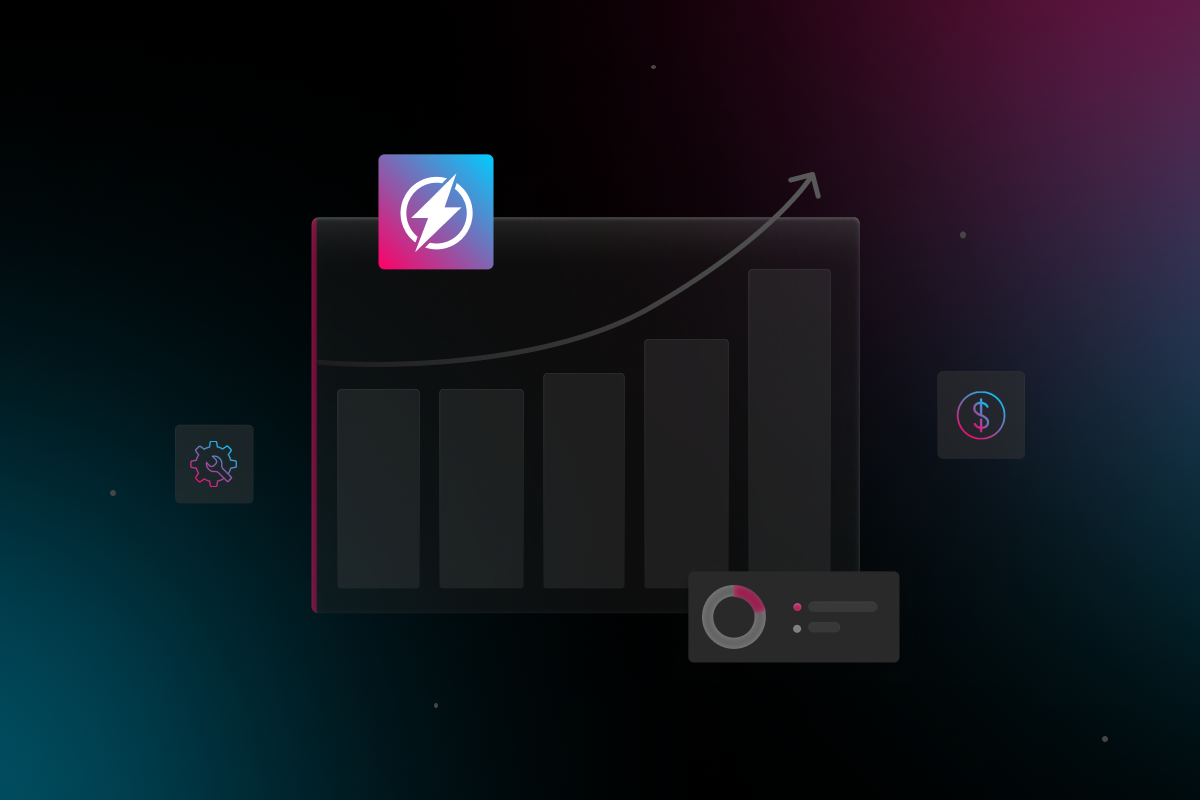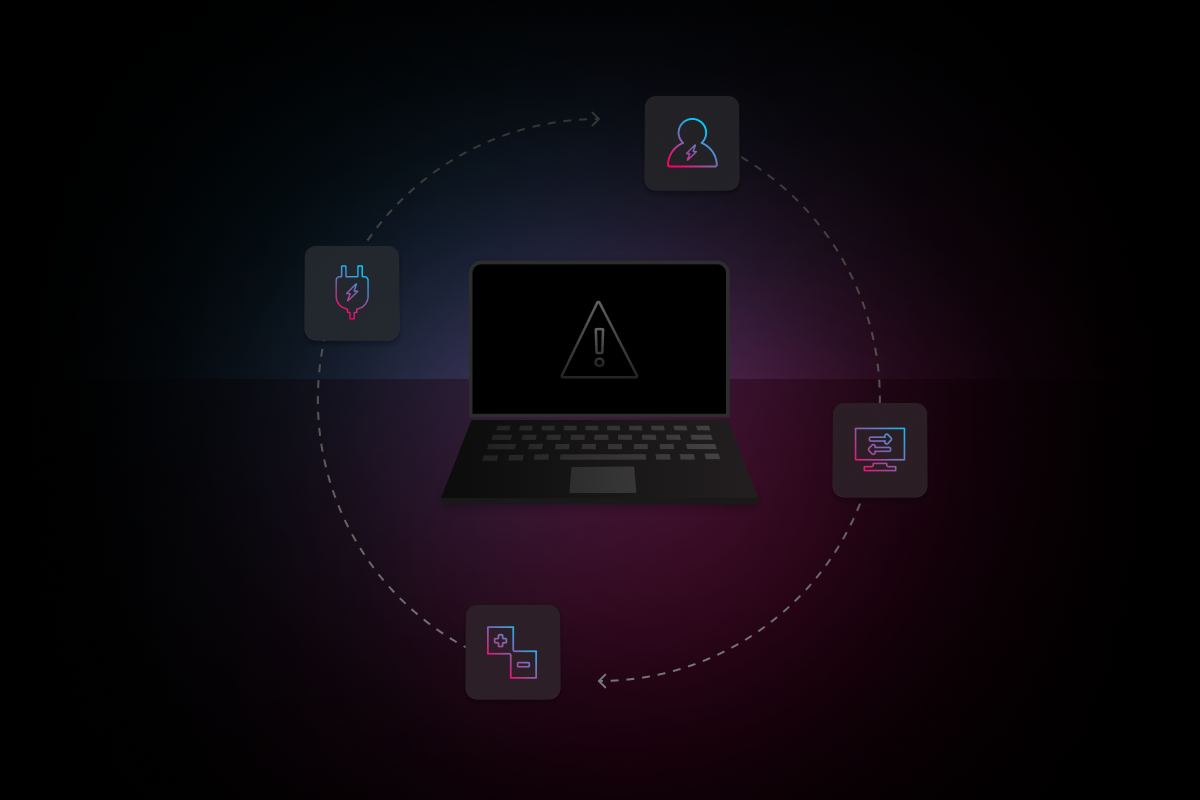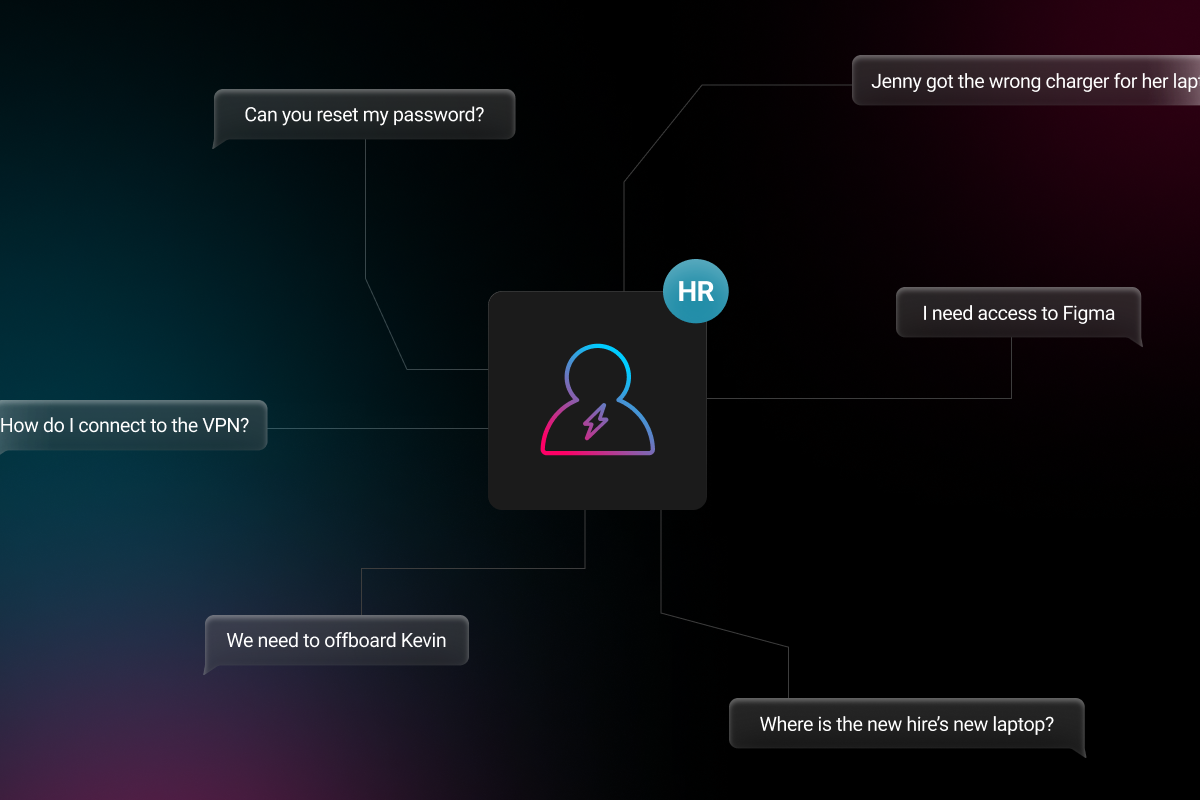
Uninstalling apps from your device can be done in a few easy steps. Whether it’s to free up storage space or simply clear out programs you no longer use, there are a number of reasons why you might need to uninstall apps from your computer or phone. Here’s how to get started, depending on your operating system and the device in question.
How to Uninstall Apps on a Mac
Need to uninstall an app on your MacBook? Follow these 5 steps:
- Open the Finder tab.
- Click on Go, then Applications in the menu bar.
- Scroll until you find the app you want to uninstall from your Mac.
- Drag the app to trash, or right click on the app and choose “move to trash”.
- Go back to the Finder tab and select “empty trash” to completely uninstall the app from your Mac.
How to Uninstall Apps on Windows
The steps to uninstall an app on Windows are very similar:
- Open the Start menu.
- Click on Settings > Apps > Apps & Features.
- Find the app you want to uninstall from your Windows device.
- Right click on the app you want to remove, then click “uninstall”.
- Empty your Recycle Bin to fully uninstall the app from your Windows device.
How to Uninstall Apps on an iPhone
You can uninstall an app from your iPhone in one of two ways:
- Simply touch and hold the app icon on your phone screen, then tap “delete app”. (If you select “remove app,” this will only remove it from your home screen, not your device.)
- Alternatively, go to your App Library, touch and hold the app in question, then tap “delete”.
How to Uninstall Apps on Android
To uninstall apps on Android phones, simply touch and hold the relevant app icon on your phone screen, then tap “uninstall”. Alternatively, you can take the following steps:
- Open the Google Play Store app.
- Tap your profile icon in the top right corner.
- Select Manage Apps and Devices > Manage.
- Find and select the app you want to remove.
- Tap the trash icon in the top right corner.
Why Can’t I Uninstall Apps?
If the above steps don’t work, it could be because you’re trying to uninstall an app that is built into your operating system and cannot be removed. In other cases, you may need administrator permissions to uninstall apps from a work device.
Losing Valuable Time to App Management?
Uninstalling a single app from a company device may only take a moment. But as your business scales, the volume of apps and devices used by your team can quickly spiral. This opens up a number of challenges, from security vulnerabilities to tool duplication and redundancies. Want to find a better way to stay on top of application management? Get in touch with Electric today.