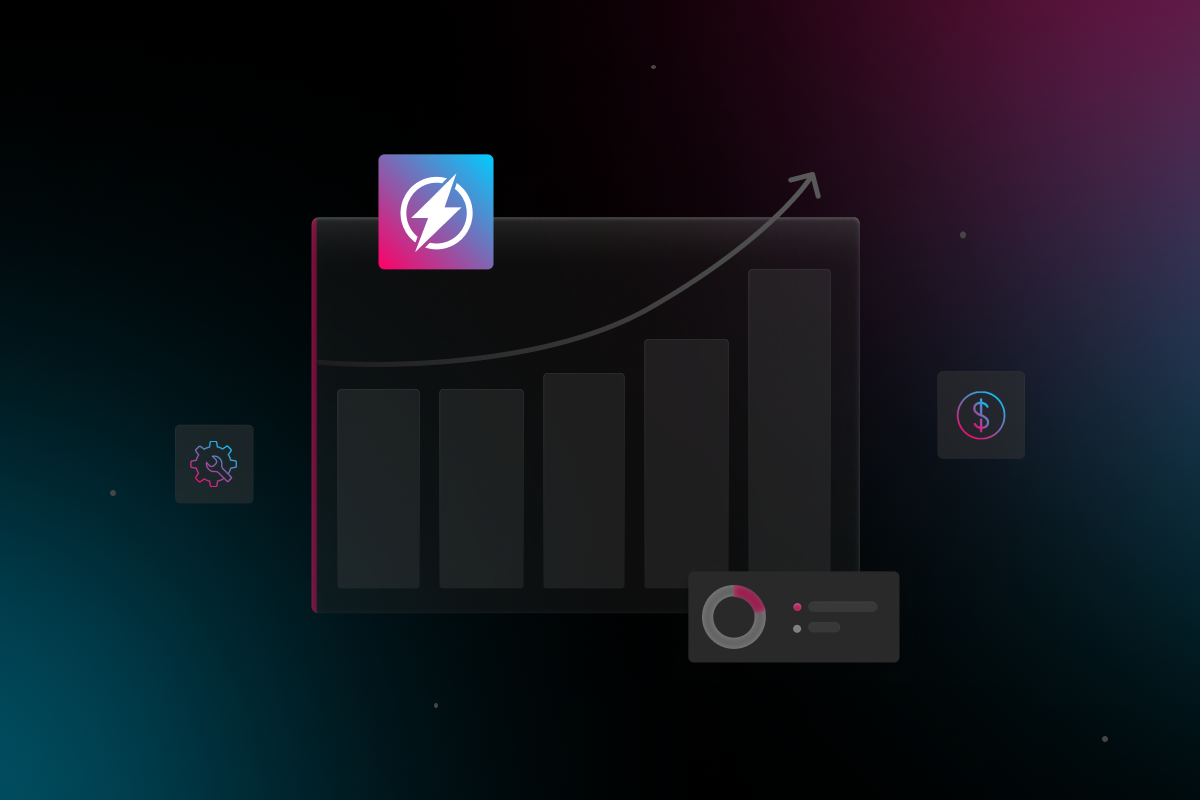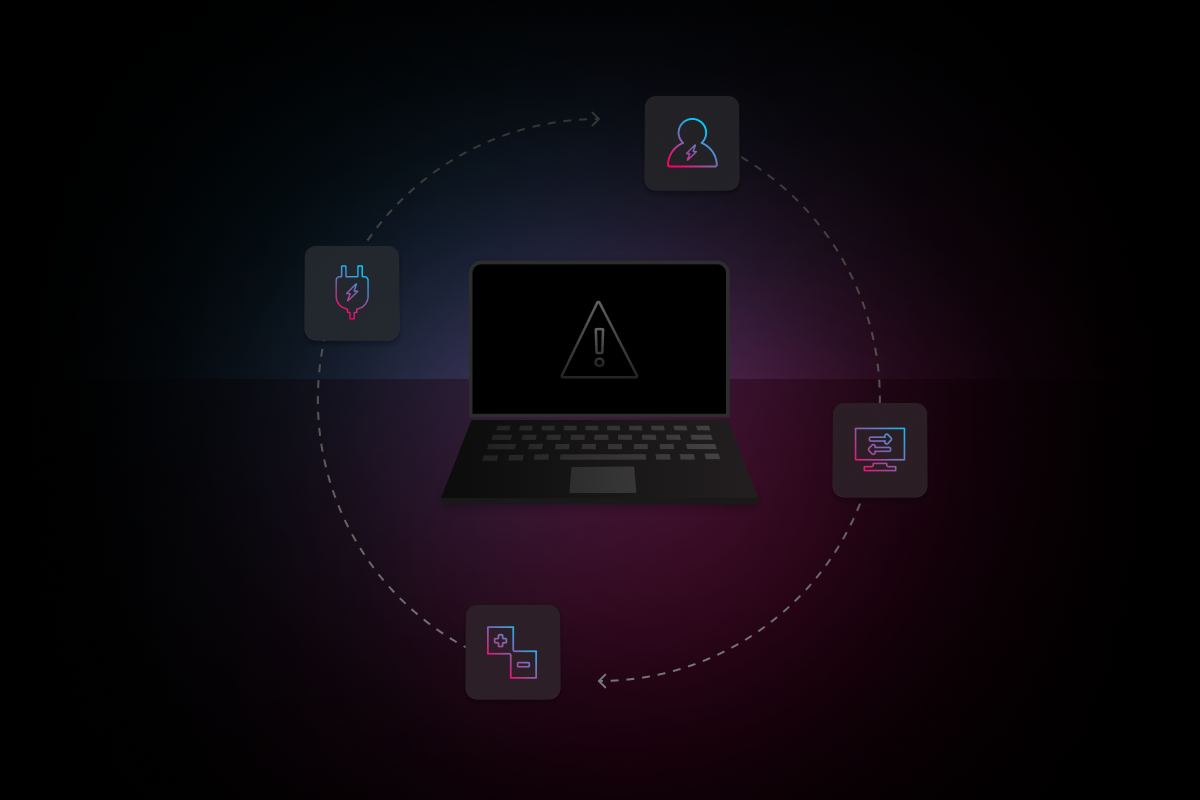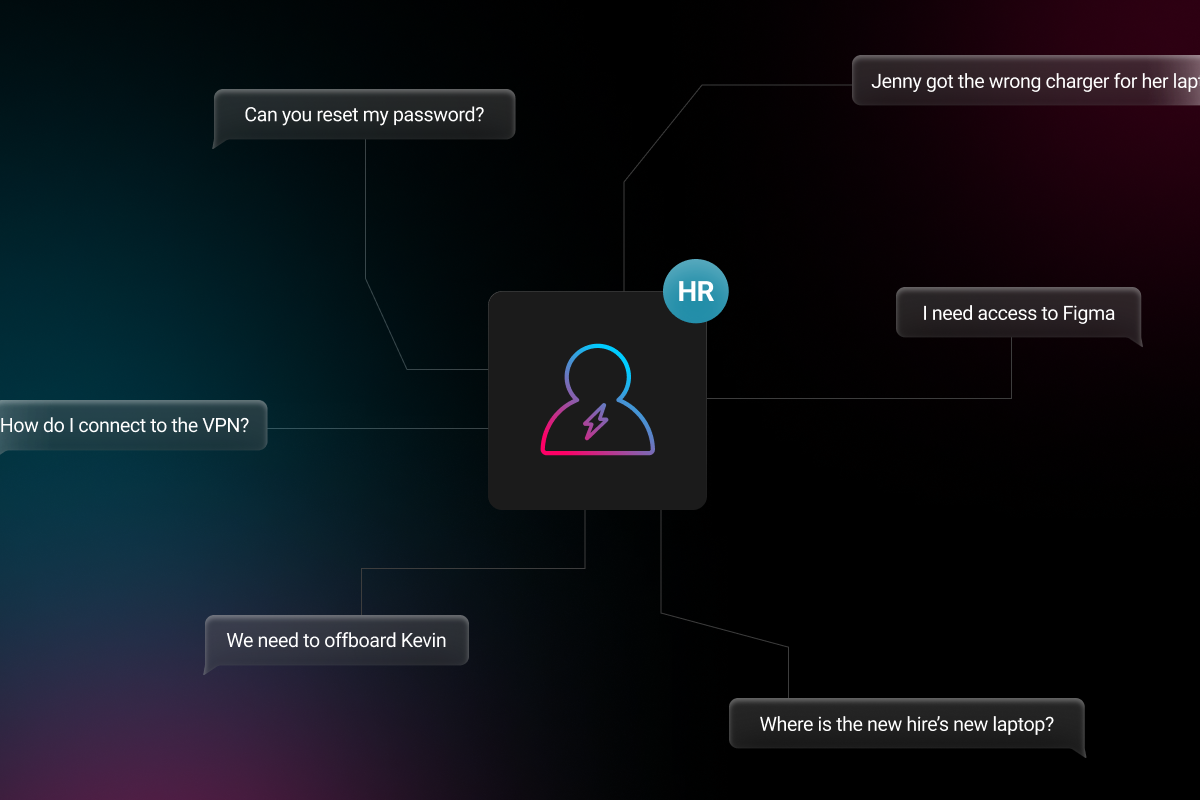
There is nothing worse than a slow or bad internet connection, especially when you’re trying to get your work done and prove yourself as a VIP employee It’s even worse when your problems are represented by a little yellow triangle with an exclamation point in it. After running a Windows troubleshoot, you may get this popup: “Windows could not automatically detect this network’s proxy setting.” What does that mean? What is a proxy? And most importantly, how do you fix it?
Proxy servers are like shuttles between your computer and the internet. They were originally used for faster connections, but nowadays they are useful for other reasons. If you’re in a different country with certain web regulations, a proxy server can help circumvent certain restrictions, and you can access the websites you want. In a corporate environment, companies use proxy servers to filter web traffic for better security, and high-traffic websites may use them to balance web traffic for better user experience.
If you are having proxy server issues at work, you probably won’t be able to turn off the server because they are normally controlled by an administrator. But that doesn’t mean all hope is lost! Here are a few possible solutions that might help get your internet back to normal.
Fixing Your Proxy Settings
Double-Check Your Proxy Server Settings
Before anything else, try checking your proxy settings to make sure they are properly configured. If you are using a proxy setting at work, then you will want to turn on your automatic proxy setup in order to connect to the network. While respective web browsers have their own settings box to control proxy settings, they are usually linked to your Windows proxy settings, which is why it’s better to just configure these settings in Windows directly.
You can normally find the proxy settings under Network & Internet settings on Windows 10. If you are using an older version of Windows, go to Internet Options under the Control Panel. Make sure “Automatically detect settings” is turned on under the proxy settings.{{cta(‘6ee5cdcd-5a05-4b16-9563-ca1b55cc910d’)}}
Resetting Internet Settings
Changing your internet settings could be a possible reason you’re getting the “Windows could not automatically detect this network’s proxy setting” error. Maybe one of your browser settings was changed and your error is browser-related. Just note that resetting internet settings will restore privacy settings, security settings, pop-up settings, toolbars, and add-ons back to the default states. It will also reset your homepages, delete internet files, history, cookies, and web form information. You can reset your internet settings by clicking “Restore advanced settings” under your proxy settings window.
Deactivate Firewall or AntiVirus Programs
Firewall settings or antivirus programs can sometimes interfere and cause issues with proxy on Windows. You could try to reset your antivirus settings to default to see if that solves the issue. If not, temporarily disable the program to see if it fixes the problem. If it does, then see if there are any settings within your antivirus program that can be adjusted. Otherwise, you might want to find a different antivirus program that won’t interfere with your proxy settings.
The Ghost of Proxy Settings
It’s possible for proxy settings to get changed accidentally, but sometimes, it’s malware. You may notice your proxy settings changing often, as if they have a mind of their own. Or maybe you keep disabling your proxy settings, only to have them re-enabled the next time you restart your computer. If that’s the case, and the above solutions aren’t working, then you likely have some kind of malware or virus on your computer.
If you find that you do have some type of malware or virus that is changing your proxy settings, or if you still can’t figure out why your internet connection is having problems, then Electric is at your service. Once your company partners with Electric, all you need to do is shoot us a message on Slack the moment you start experiencing connectivity issues. You can even be proactive; chat with us before you get that dreaded, “Windows could not automatically detect this network’s proxy setting” popup! In minutes, rather than hours, we will get your connection back up and running, so you can get back to the job you were hired to do.