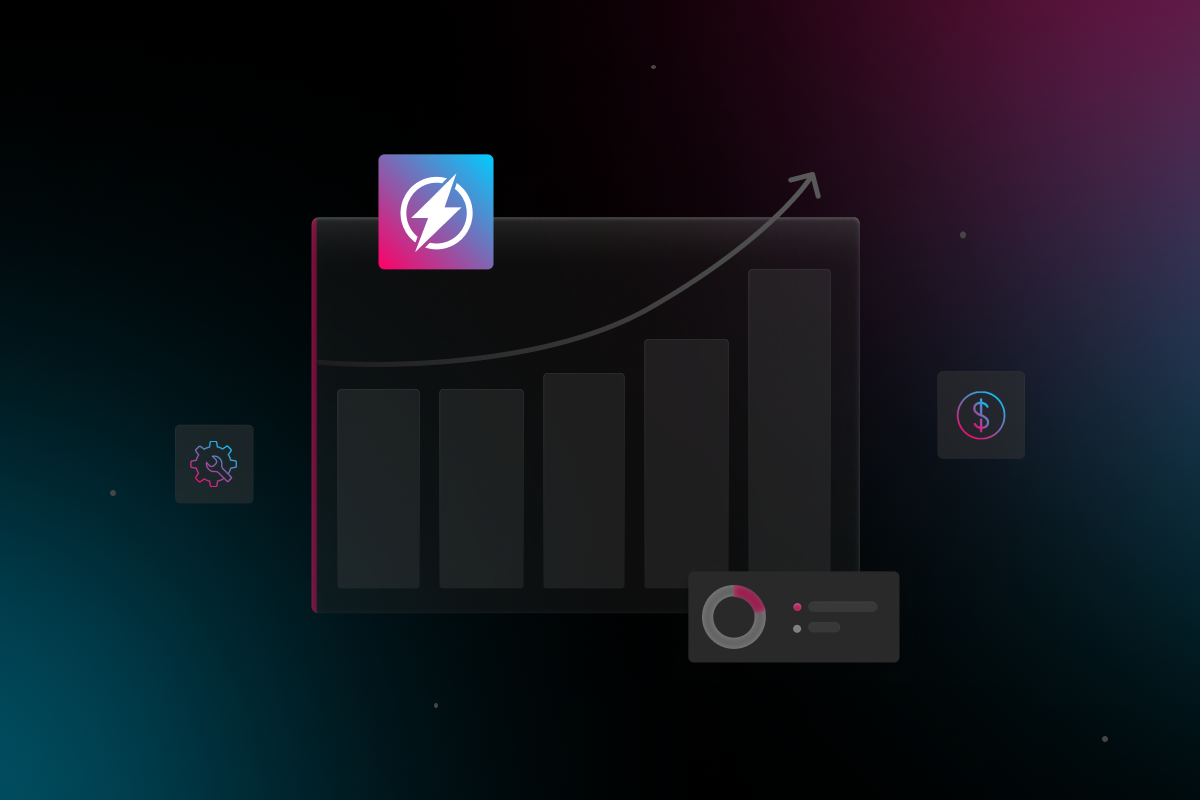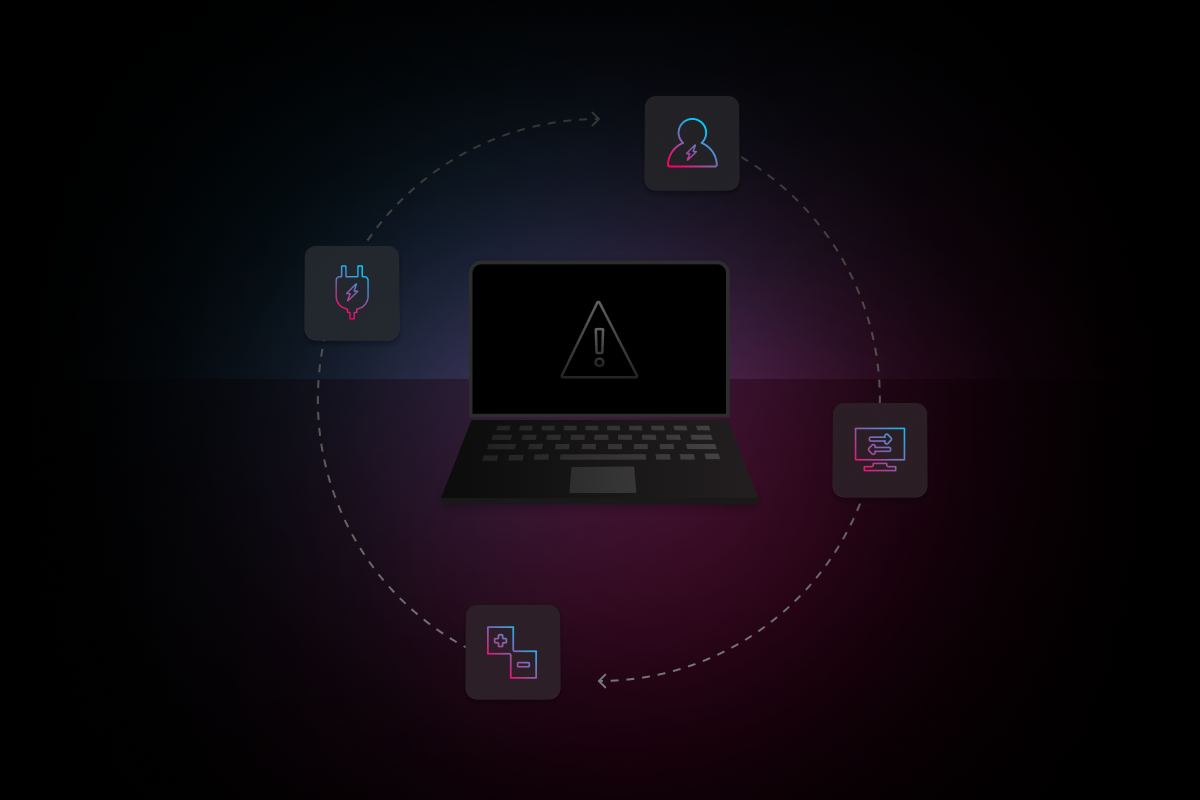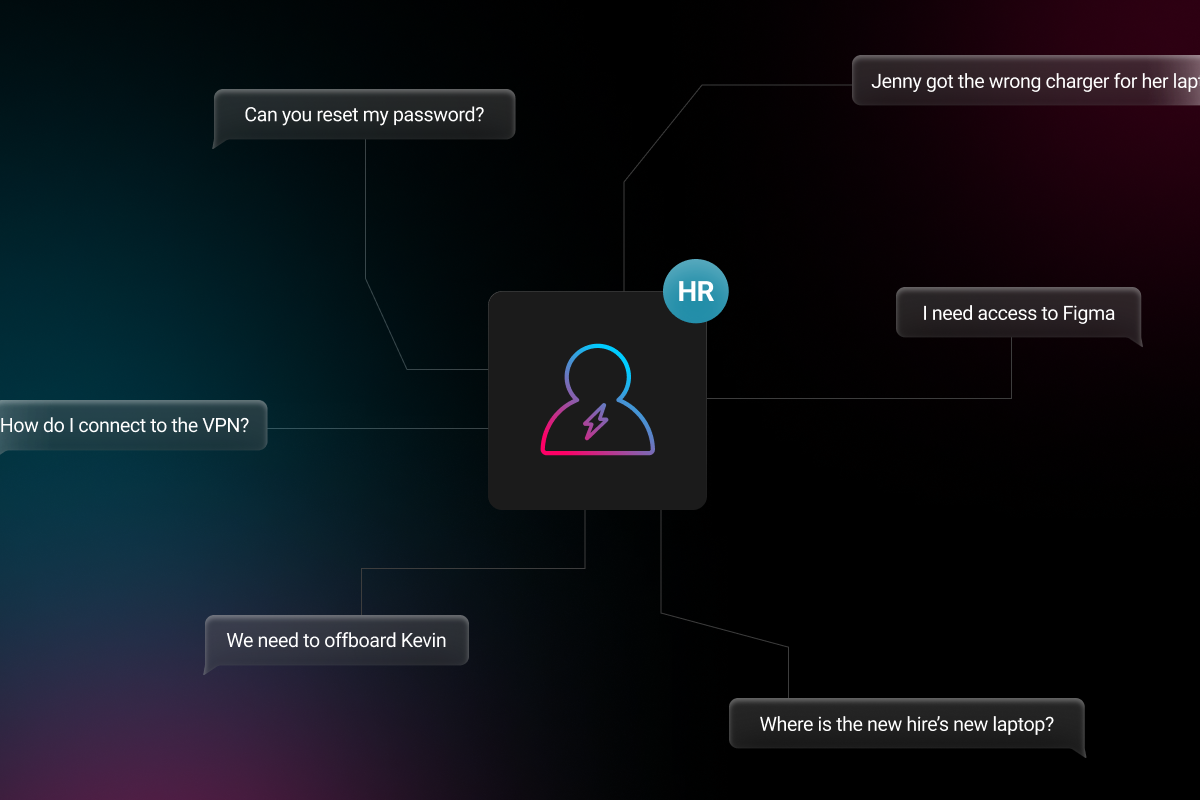
Maybe it’s karma for naming your network ‘AintNoWifi’?
There are countless reasons why the WiFi at your office is going slow. No, really, we tried to count the number of ‘slow WiFi’ queries we’ve received in the last month from our customers and we had to stop after 13 (probably to reply to a customer asking why their WiFi was going slow).
So to remind you that you’re not alone and hopefully provide a solution for your problem, we curated a list of the most common reasons why an office’s WiFi may be experiencing slower speeds than usual. And don’t worry, we’ve included the answer key.
Thirteen Possible Explanations (and Solutions) For Below Average Wifi Speeds
Let’s just put it this way; “I’ll drink hot coffee and I’ll drink iced coffee, but I won’t drink cold coffee.” We all love fast WiFi and if the WiFi goes out entirely, it always makes for the perfect excuse (just saying what everyone is thinking), but if the WiFi is going slow, well, that’s when we have a problem.
Explanation #1: Your company is not performing regular speed tests, patching or optimizations.
The solution: This explanation actually comes with an additional problem—your IT support—whether they be in-house or a managed service provider (MSP)—has too much on their plate and cannot carry out proactive WiFi management. The obvious solution? Electric. We offer a long list of IT support services and among them is WiFi network monitoring, patching and day-to-day troubleshooting for your entire company.
Explanation #2: You aren’t getting enough download/upload speed from your internet service provider (ISP).
The solution: Throw money at the problem—the solution to many of life’s obstacles. If you’re not getting enough speed from your ISP, it’s because you’re not paying for enough speed (this applies to both upload and download speeds). In addition to this, data caps can also affect the WiFi speed in your office. So, when you contact your ISP to upgrade your internet speed, make sure to inquire about data caps if applicable.
Explanation #3: Your wireless access point hardware may not be able to handle the amount of users currently connected to it.
The solution: Think about it—for every computer using WiFi, there’s probably a smartphone connected to that same WiFi—not to mention the occasional Apple watch or tablet. If this is the case, it may be time to invest in some business-grade network equipment. Installing one or a few more wireless access points will help to evenly disperse your office’s WiFi connection across all devices—speeding up the WiFi for everyone. An alternative solution would be to upgrade your hardware to something a little more heavy duty.
Explanation #4: You don’t have enough wireless access point locations and too many users are connected to the same access point.
The solution: Same, same but different—refer to solution #3.
Explanation #5: There is interference with your WiFi network from competing networks near you.
The solution (expert assistance required): If your office is experiencing slow internet speeds due to interference from other competing networks within your building or proximity, chances are that your neighbors are experiencing slower speeds as well. Your first line of defense should be to talk to your neighbors and/or property manager so you all can change to network settings that can coexist in peace. Another possible solution may be to have someone assess the current environment where the network is located and perform network changes that will be unique to your company/network (personalized/crafted network changes).
Explanation #6: The frequency channels that your access points are on are overlapping with each other and causing interference amongst your own network.
The solution (expert assistance required): If your office has a WiFi controller that manages all of your wireless access points, you can log into it and view the channels that your wireless access points are currently set to—see if those channels overlap with each other in the frequency spectrum.
Explanation #7: Your wireless access points are poorly placed in the office.
The solution: Move your hardware out from under that metal countertop—or away from any other physical and non-physical barriers that may be blocking the signal. When your wireless access point hardware is not spaced out properly, not configured correctly and/or being blocked by frequency waves from household appliances or physical objects made of materials like metal, WiFi and Bluetooth performance can be affected.

Explanation #8: Your users are connected to the 2.4Ghz WiFi network and not the faster 5Ghz network which has less interference and faster speeds.
The solution: Switch to the faster 5Ghz network which has less interference and faster speeds (typically labeled accordingly when choosing a network from your WiFi drop-down menu).
Explanation #9: Your users are using large amounts of data for streaming video or dropbox sync.
The solution: When you have a lot of users, it’s a lot like burning the candle at both ends when it comes to your WiFi speed—when you have a lot of users using large amounts of for streaming and video or dropbox sync, it’s a lot like putting lighter fluid on the candle. Not only is everyone sharing the same speed, but a huge chunk of that speed is being eaten up by certain users. While the solution to this problem is obvious—put a limit on the amount of streaming/syncing—it is easier said than done. An alternative solution—assuming you have business-grade network deployed—would be to use Quality of Service (QoS).
Explanation #10: You have users who are too far away from the wireless access point, slowing down the network speed for everyone.
The solution: While the short-term solution here may be to tell employees to simply move closer to wireless access points, this isn’t always feasible. A more reliable solution to the problem would be to install additional wireless access points.
Explanation #11: Your network is not optimized for prioritizing voice and video traffic, leading to choppy video and audio.
The solution (expert assistance required): When your network is not optimized for prioritizing voice and video traffic, it is typically due to a traffic shaping setting that can be managed in your firewall. However, having an intern tinker with these settings could/will potentially make things worse. We recommend passing the request on to your IT service provider.
Explanation #12: Your office is not using business-grade equipment.
The solution: When it comes to your business, the free wireless router you received when you signed-up for home internet isn’t going to cut it—unless your company is made up of less than three people. If you are not using business-grade equipment, your slow or bad WiFi could potentially be attributed to your router, not your connection. The solution: upgrade to business-grade.
Explanation #13: You are not restarting your devices often enough.
The solution: Not restarting your devices often enough is both an explanation and a solution to a handful of other problems. Our devices tend to form habits (they do what they know), which means they often choose the wrong networks (among other things). Restarting your devices restarts the device’s cache—prompting your device to refresh and make better decisions—further proving the theory that robots are planning an uprising, but that’s beside the point.
Hopefully these tips can solve any wifi issues occuring in your office, but improving your internet speed during lockdown is of the utmost importance as well. Hopefully this list has solved any issues you have.
We’re not afraid to say it—this is the IT version of WebMD when it comes to self-diagnosing your WiFi. So, yes, you could go step-by-step down this list to discover an explanation for your lethargic WiFi, but don’t you think it would be a lot easier if someone told you exactly what the problem is—even before it arises? That special someone is Electric. From the moment you onboard with Electric we can:
- Produce WiFi diagnostics and recommendations
- Monitor network cloud controller as well as associated devices with mobile device management (MDM) for connectivity
- Regularly conduct and provide results on speed tests, patching and optimizations.
- Day-to-day network troubleshooting and management
- On-site emergency assistance with our three-hour SLA
All in real-time via Slack.