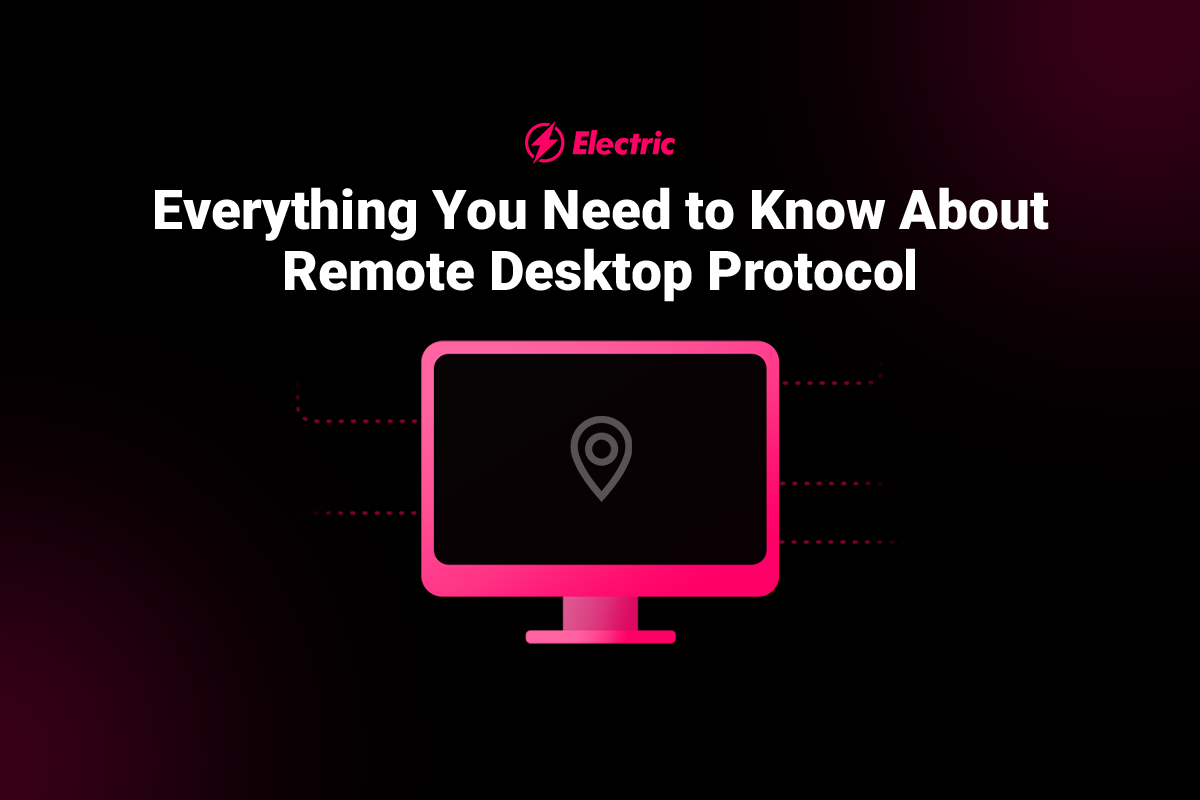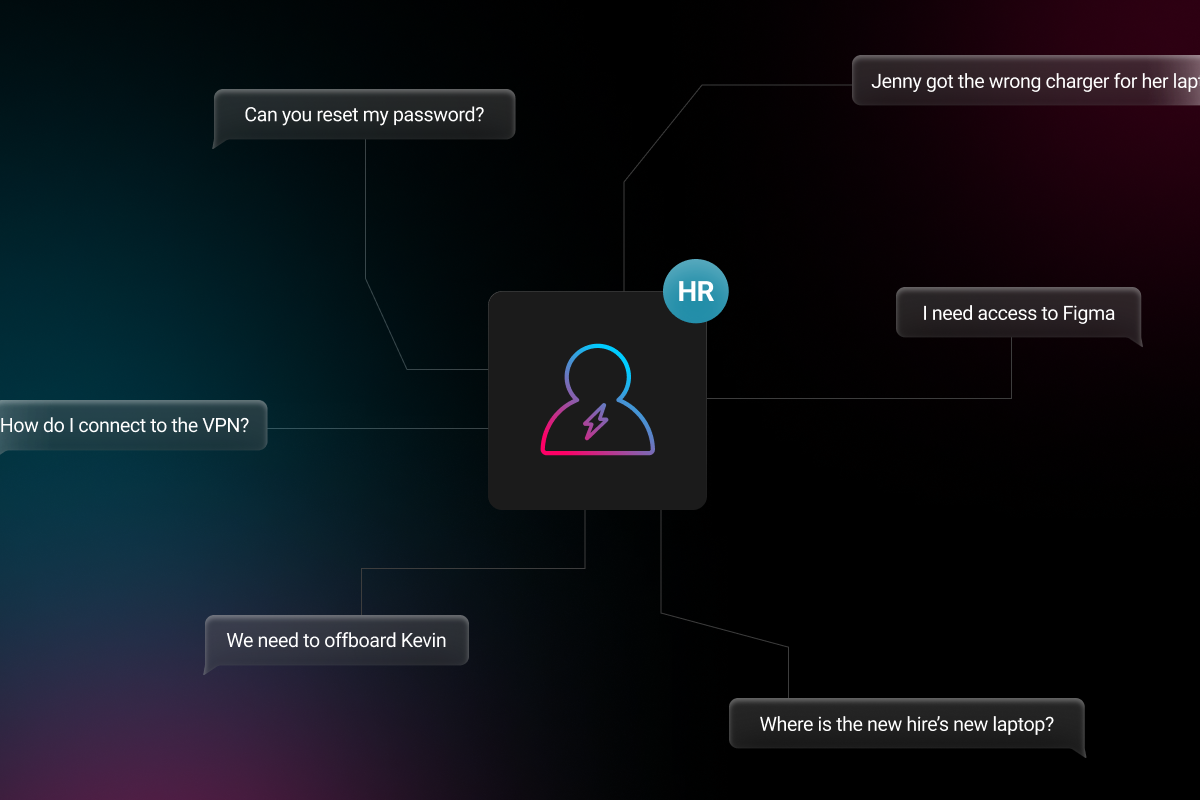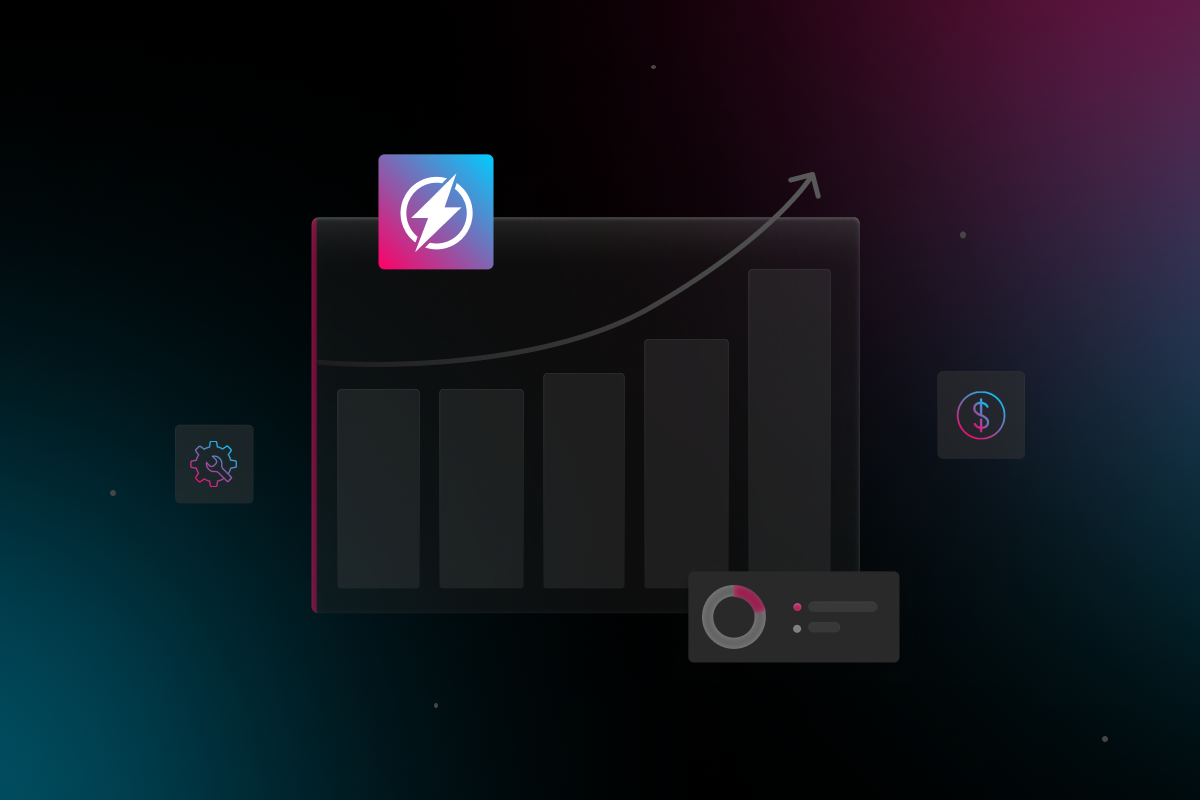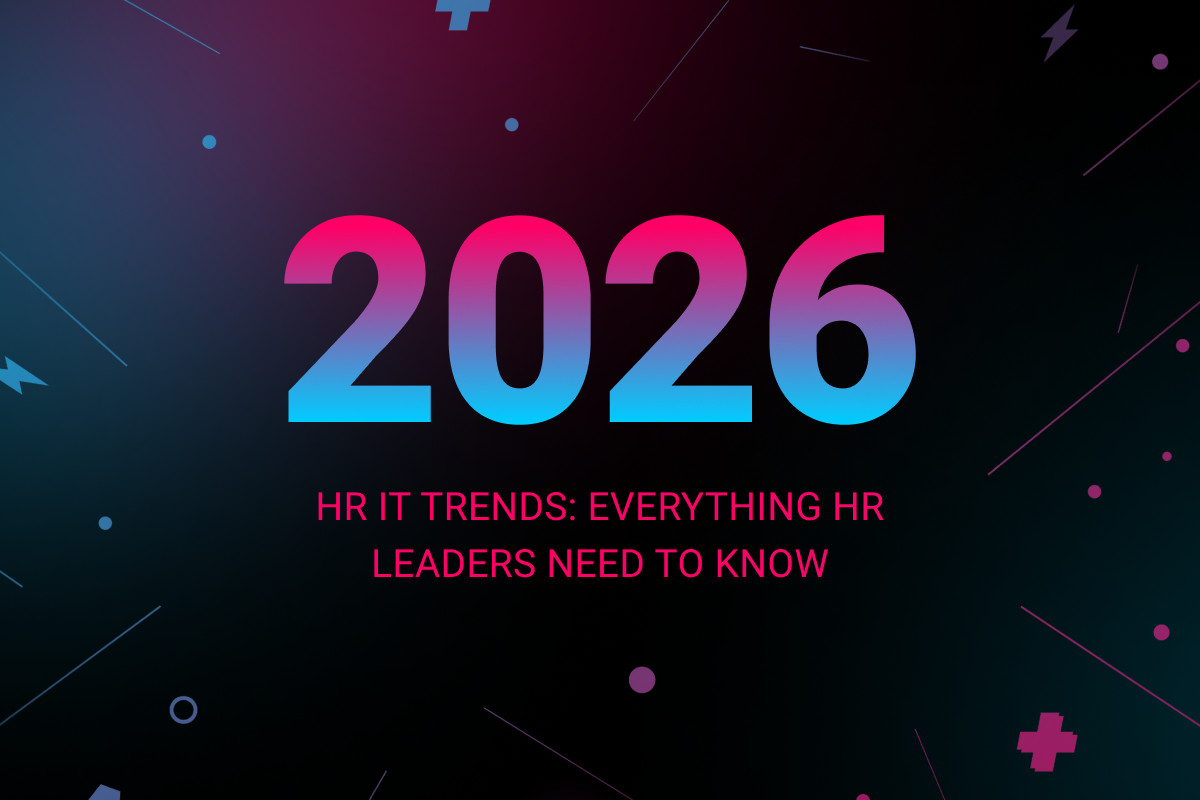
Small and medium-sized businesses have always benefited from remote access to desktop computers, whether for IT support issues, or to facilitate employees who may need to view certain files or resources from a location outside the office. However, with the shift to remote and hybrid work environments, the need for remote desktop access has become even more important. One means of facilitating this access is via Remote Desktop Protocol.
What is Remote Desktop Protocol?
Remote Desktop Protocol (or RDP) is a proprietary protocol developed by Microsoft that remotely provides users with an interface to another computer. Remote Desktop Protocol uses Transmission Control Protocol (or TCP) to present an experience of an interactive user session, including input and output for both audio and video.
How does Remote Desktop Protocol Work?
Remote Desktop Protocol uses the client-server model, where the user (client) requests access to another computer (server). Once the request is accepted, the server provides the client with a graphical interface that allows them to control the server remotely. The client-server model is efficient as it doesn’t require much bandwidth and can be used over slow internet connections.
Remote workers can use Remote Desktop Protocol to connect to their office desktop computer from home and access all their work files and applications. RDP is also beneficial for IT professionals, as it allows them to troubleshoot and fix issues from another computer.
How to Safely Use a Remote Desktop Protocol Port
Remote Desktop Protocol offers significant benefits, but it’s essential to be aware of some critical security issues while it is in use. Remote Desktop Protocol is typically enabled over Port 3389, which is an unrestricted port. This means that anyone who knows the IP address of your computer can attempt to connect to it using RDP.
To mitigate this risk, you should restrict access to Remote Desktop Protocol Port 3389 to only allow connections from trusted IP addresses. In addition, businesses should implement robust cybersecurity measures to protect sensitive data and information from cyber attack.
3 Ways to Avoid Remote Desktop Protocol Vulnerability
As well as Remote Desktop Protocol port issues, a number of other RDP security gaps have been well-publicized. Make sure to take the following steps to avoid Remote Desktop Protocol vulnerability:
1. Enable Automatic Microsoft Updates
Enabling automatic Microsoft updates is critical because it helps ensure that your systems are always up-to-date with the latest security patches. Outdated systems are one of the main culprits when attacks are successful, so don’t postpone these important updates.
2. Restrict Access to Remote Desktop Protocol Ports
As mentioned above, you should only allow access to a Remote Desktop Protocol port from specific IP addresses. Doing this can reduce the likelihood of an attack, as it becomes much harder for a threat actor to gain access to your system through this avenue.
3. Use Strong Passwords
Using strong passwords is essential for every aspect of small business IT, not least when using RDP. Attackers can use brute force attacks to guess passwords, so make sure your employee passwords are long and complex. Also, consider using multi-factor authentication (MFA) or a password manager to secure your system further.
How to Disable Remote Desktop Protocol
By default, the RDP port is open on Windows servers. If a hacker can connect to your server via Remote Desktop Protocol, they will have full access to install malware, steal sensitive data, or even disable your server entirely.
For this reason, it’s a good idea to disable Remote Desktop Protocol if you do not need it, or when it is not being used. The way to do this can vary slightly depending on which version of Windows you’re using, but following these steps should disable Remote Desktop Protocol:
- Open the Start menu and search for “Remote Desktop Connection”
- Select the “Don’t allow remote connections to this computer” option
- Click “Apply” and then “OK”
- Close the window
How to Choose the Best Remote Desktop Protocol Software
Remote Desktop Protocol isn’t the only option available to businesses that want to facilitate remote employee access to company resources. When comparing RDP with other remote desktop software, make sure to assess each option for the following features:
- Ease of use: Employees shouldn’t struggle to find the resources they need via your chosen solution.
- Flexibility: Restrictive access or an inability to scale as your team grows should be avoided.
- Security: Remote working has led to a significant increase in cyber attacks. Make sure your remote access software doesn’t leave you vulnerable.
- Pricing: Solutions are available at various price points – ensure you’re getting all the features you need, without paying for the ones you don’t.
- Compatibility: Your choice of remote access solution will be impacted considerably by compatibility with your company’s existing systems.
Get Support for Remote Teams
As a small to medium-sized business, working with remote teams can offer significant competitive advantages as you scale your operations and expand to new markets. However, implementing and maintaining the necessary IT infrastructure for effective remote work can be a challenge. Electric can provide the support you need for a productive remote or hybrid workplace. Contact us today to learn more about our managed IT solutions.