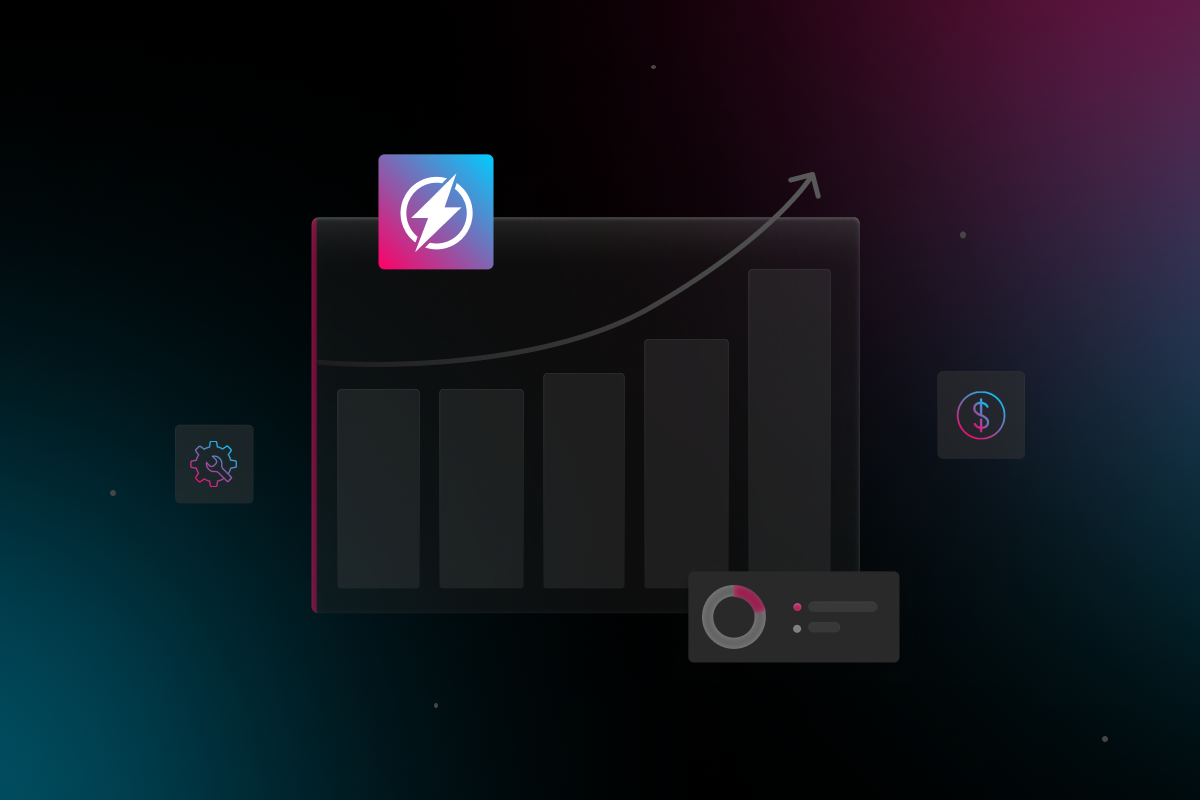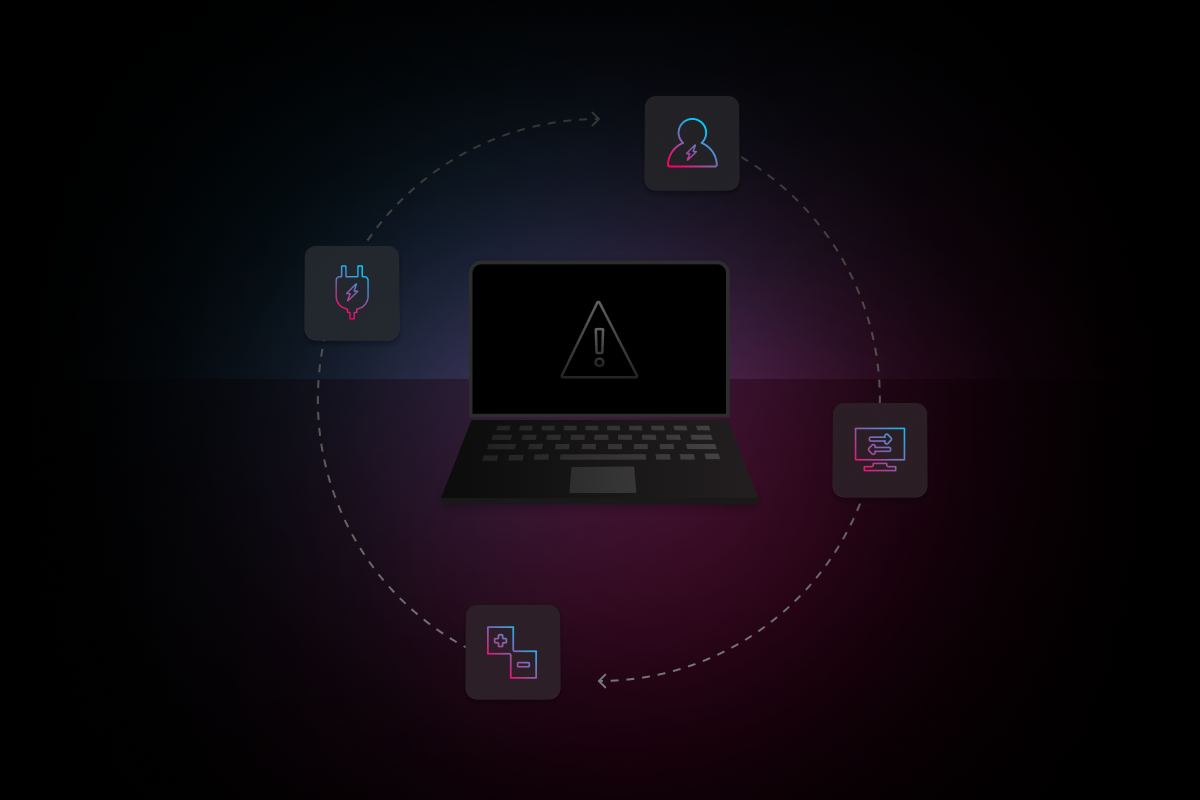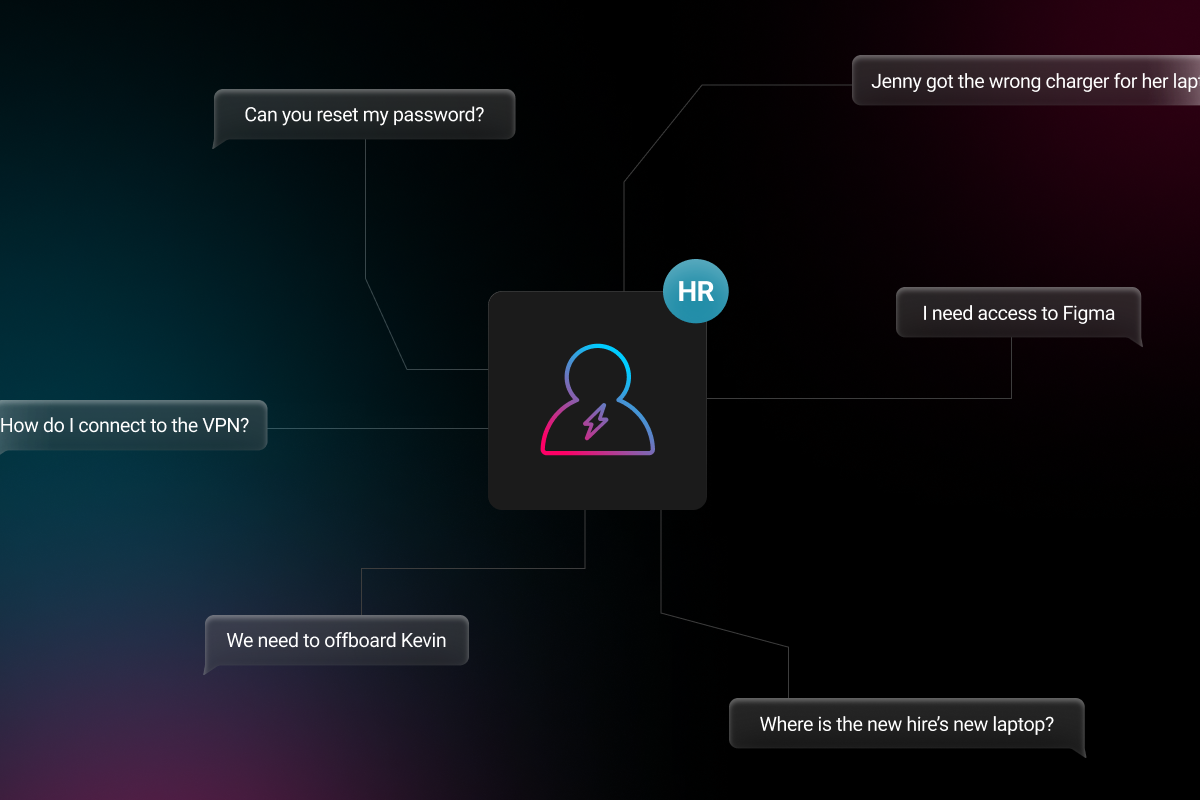
It feels fantastic when your company issues a device to use for work, especially when it’s the latest and greatest technology. But when your company-issued device is laggy, slow, and killing your workflow, it might feel like your job is trying to sabotage you. Here are some reasons why your company-issued device may be acting up.
Not-So-Idle Applications
There may be applications running in the background of your computer that are slowing everything else down. If you’re using a laptop, you may notice that your battery is draining faster than usual, sometimes even shutting itself down when you’re not paying attention. You can view your CPU usage to detect these background applications through Activity Monitor on Macs or Task Manager on PCs.
To access Activity Monitor on Macs:
-
Go to Finder
-
Click Utilities under the Go menu
-
Click Activity Monitor
Alternatively, you can use the key combination “command + option + esc”.
To access Task Manager on Windows:
-
Hold down Ctrl + Alt + Delete at the same time
-
Click on Task Manager
Through Activity Monitor or Task Manager, you can view which applications are hard at work. It’s usually safe to “force quit” or “end task” any applications that you are not actively using.
Lack of Space
When you don’t have enough space on your hard drive, a lot more problems can ensue besides just a slow computer. When you’re running low on space in your hard drive, you’ll also have difficulty saving files. Applications may even start quitting out of the blue!
To view hard drive space on a Mac:
-
Under the Apple Menu, click About This Mac
-
Click the Storage tab to view how much free space is left
To view hard drive space on Windows 10:
-
Under the Start Menu, click or tap File Explorer
-
In the left hand menu, select This PC or My Computer
-
Under Devices and Drivers, you’ll be able to see all storage devices and how much free space is left under each device
There are also other ways to check storage space on both platforms, but these work well.
If you notice there is little space left on your hard drive, you can click Manage under your Mac’s Storage window, or go to Disk Cleanup on Windows. These will help you find unimportant files so you can delete them.
Otherwise, you can delete or move files around, on your own, to free up space. First, try emptying your Trash or Recycle Bin; a full Trash or Recycle Bin could be what’s hogging your hard drive! If your hard drive is still full, consider deleting your caches, uninstalling unused applications, backing up your files onto a hard drive or the Cloud, and only keeping your most important or active files on your device.
Reset NVRAM/PRAM
If your Mac is being slow and acting up in strange ways (think changing time zones or fuzzy screens), you may need to reset your NVRAM or PRAM.
To do this:
-
Shut down Mac computer completely
-
Turn Mac computer back on
-
Immediately hold down these four keys at the same time: ‘Option’, ‘Command’, ‘P’, ‘R’.
-
Once you hear the startup sound twice or see the Apple logo disappear for the second time, release the four keys
Resetting your NVRAM/PRAM means you will have to readjust your setting preferences, but it’s a small price to pay for getting your computer to act normal again.
Update or Bust
Is your Mac running on an older operating system? Apple releases new major releases of OS X annually. Updating to the latest version of macOS can be important step to make sure your computer stays up to speed.
Slack Electric
Whether you’ve completed all of the above steps or you’re just ready to have someone else take over to solve the problem, Slack Electric. Partnering with Electric means always having IT support at your fingertips while you’re on the job. Once you Slack Electric explaining your issue, Electric will handle the troubleshooting using a lightweight Mobile Device Management (MDM) software; Jamf for Apple and Kaseya for Windows. If our remote troubleshooting efforts can’t solve the problem, you can send your device our way and we’ll make sure to solve the issue. However, there is one more option…(see below).
Ask for a New Device
Finally, consider whether or not your device is actually modern enough to be useful. If a company is issuing devices to its employees, they should be purchasing the latest technology as soon as there is a major technology update or change. So if you think your company-issued device is no longer cut out for this generation’s technological needs, then you may want to ask your boss to replace your device.