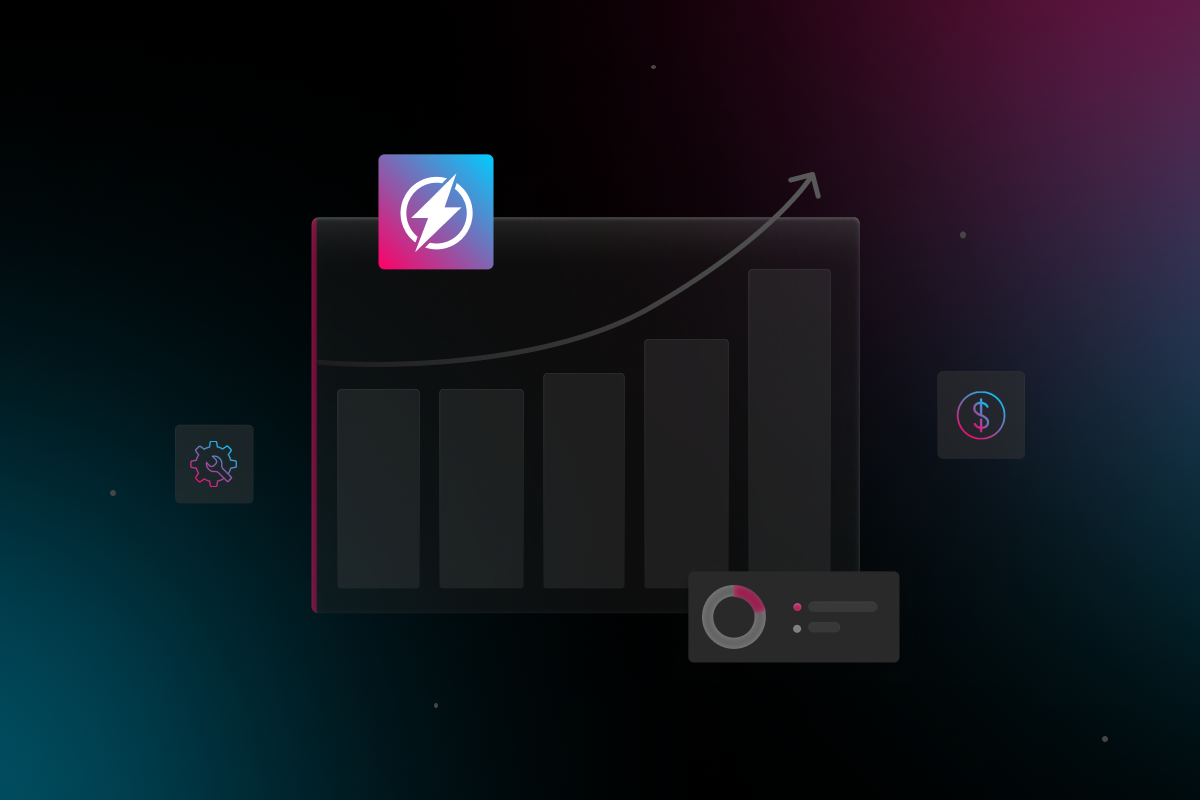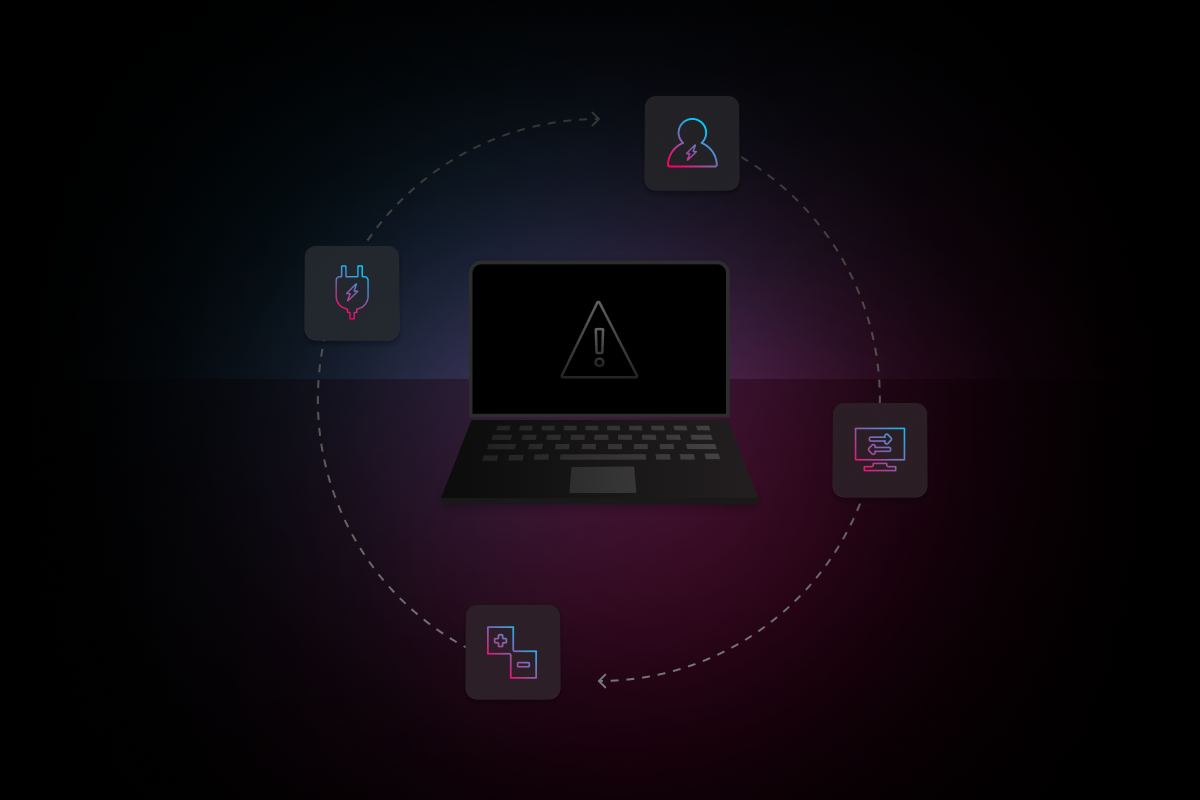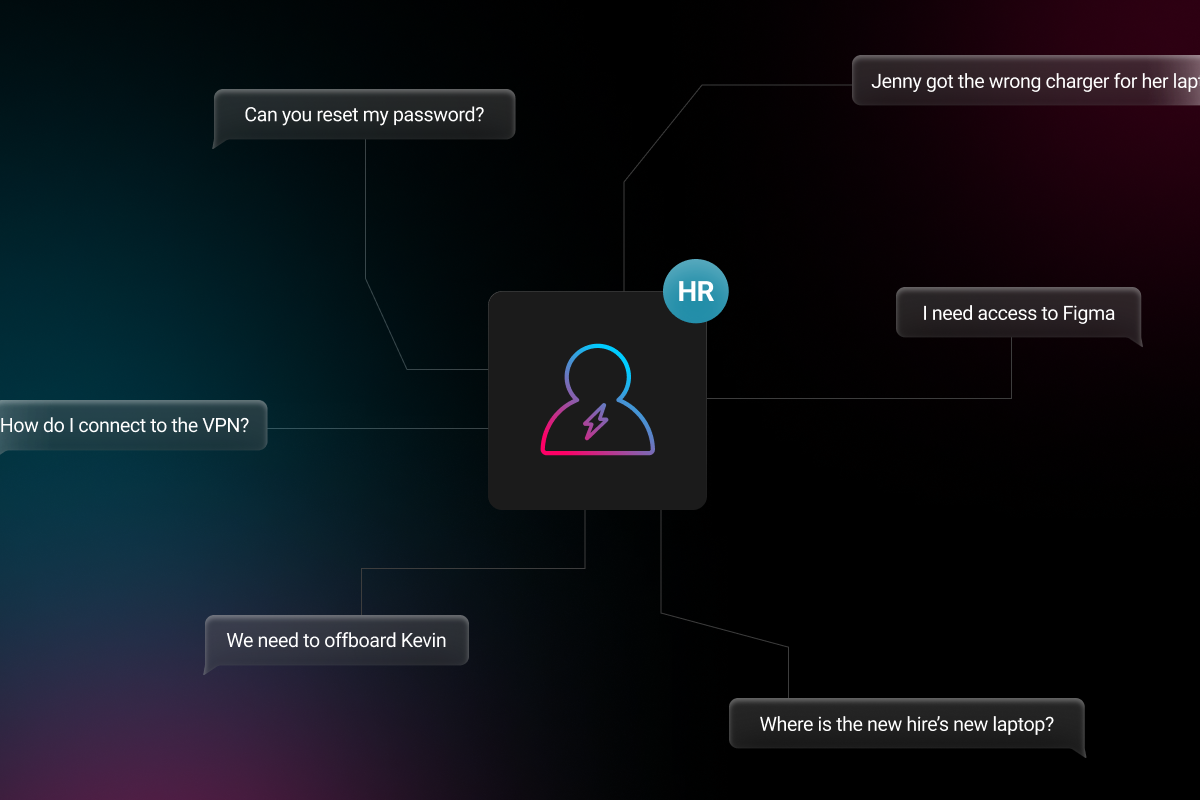
It’s no secret why people love using Google Drive. Whether it’s for business or personal use, Google Drive allows users to create, edit, store, and share documents with others in real-time, keep track of changes to files and folders, create document templates, share large files, and so much more. For G Suite Business and Enterprise users, Google offers Team Drive, which allows even better control over company organization and workflow.
My Drive vs. Team Drive
If the members of your team are already utilizing Google My Drive, then Team Drive is pretty intuitive and comes with a few extra features that make sense when running a business. Employees will have easier visibility and access to the files they need, G-Suite admins can control levels of access and sharing, and there are also extra security features for sensitive data.
Team Drive streamlines workflow for every department, project, and collaboration within your business. It makes onboarding and offboarding easier and facilitates best practices for company organization. Documents and files can be stored in one, central Team Drive, rather than multiple My Drives, ensuring better security control. You don’t have to worry about employees forgetting to share viewing or editing permissions to documents. You can limit what gets shared externally. Team members can access company-wide documents and templates at any time. Simply put, using Google Drive as a small business is a no brainer.
How to Create a Team Drive
Creating a Team Drive is easy:
- Log into your G Suite Business or Enterprise account
- Open Google Drive
- In the left sidebar, click ‘Team Drives’
- Click ‘New’
- Name the team and click ‘Create’
You can create multiple Team Drives depending on the types of files and permissions you want to share.
Using Google Drive for Small Businesses
Now that you’re convinced Team Drives can help unify teams within your business, here are some tips to help you use Team Drive effectively.
Backup before migrating
Having a backup of all your data is generally a good idea for every business in any situation. Migrating your files can be a tricky process and there is always the small possibility of accidental data loss or corruption. Protect your company’s data by backing it up before and after migration.
Keep it organized
Teamwork makes the dream work, and there are several ways to utilize Team Drives so that team members, departments, and collaborators can better work together.
You can create Team Drives based on:
- Project and collaborations: Include team members, contractors, and clients who are all working on the same projects so that they can access the same files and folders
- Departments/Teams: Give departments, regional divisions, and other types of teams their own Team Drive so they can access files and folders that are relevant to them
- Company-wide files and templates: Allow easy access to company policies and forms to employees whenever they need
- Sensitive files: Add extra security measures to sensitive files, as well as limit access to select members
Name files accordingly
It’s possible to name different files and folders the same name. To avoid naming conflicts, create a labeling system that will make it easier for teams to find their resources without confusion. You can use different prefixes to specify active projects versus archived ones, internal files versus external files, or to label sensitive information.
Have an action plan when users need to be removed
Like we mentioned earlier, onboarding and offboarding employees in Team Drive can be a breeze, but with all that access comes a lot of responsibility. So, when it comes time to offboard an employee make sure you have processes in place that not only remind you to remove the user from Team Drive, but also do so correctly.
We’ve seen the issue come up time and time again with our customers which is why we made it simple to offboard employees from all accounts, including Team Drive, within our proprietary offboarding and onboarding software, Turbine.
Are you looking for even more tools and strategies for your small business? Join us October 27th, 2022 to learn about how to scale your business, life hack from IT professionals, and more!
Attend Elevate 2022!Set boundaries
While Team Drive allows you to group together people who need access to the same resources, it’s possible that not all team members need the same type of access. Managers have full permissions and can control access levels; they can limit editing, viewing, downloading, and sharing permissions. Content Managers and Contributors are able to update content, while Commenters or Viewers can access files without updating them.
Electric is a modern IT support system that takes care of the small stuff so you can focus on growing your business. If your business is already using My Drive and need help migrating and organizing company data into Team Drives, we can help! Transitioning into Team Drives is a team effort, and we can help you rearrange your data in a way that improves productivity. Still haven’t made the switch the G-Suite? We can help with that, too! Schedule your consultation today to see how we can help you with all your IT needs.