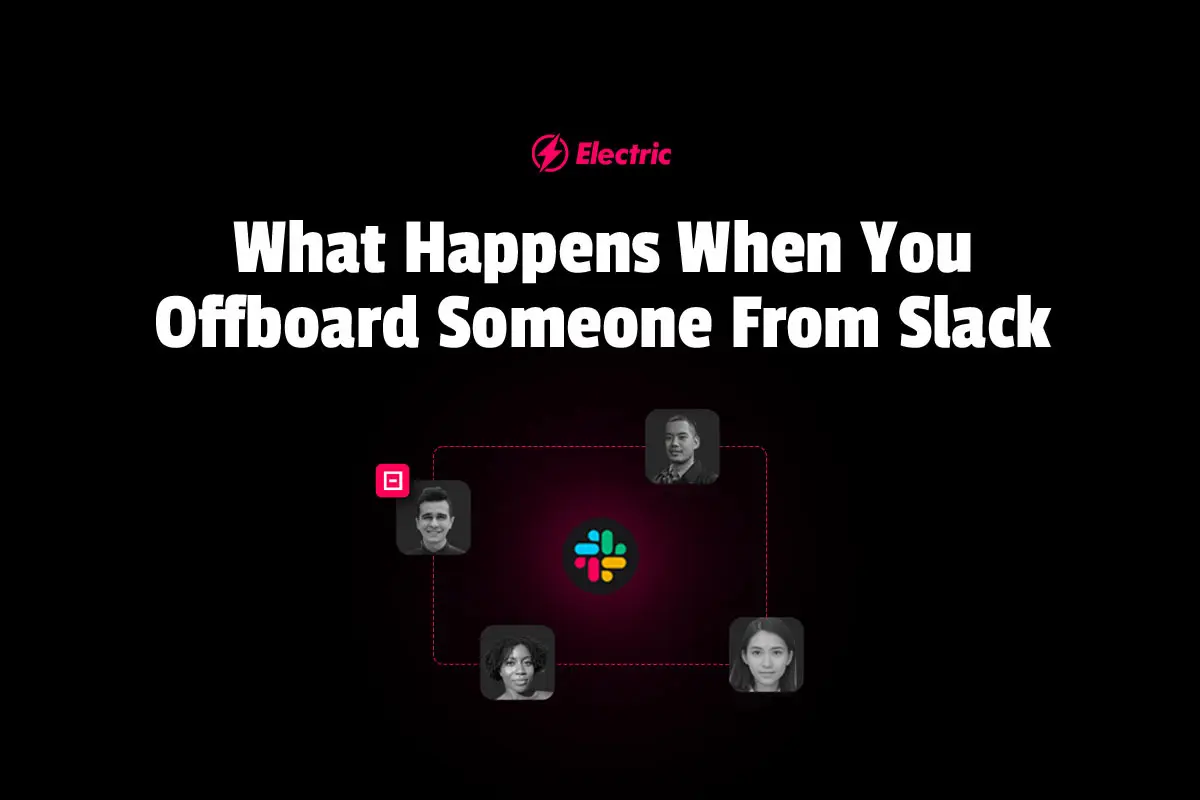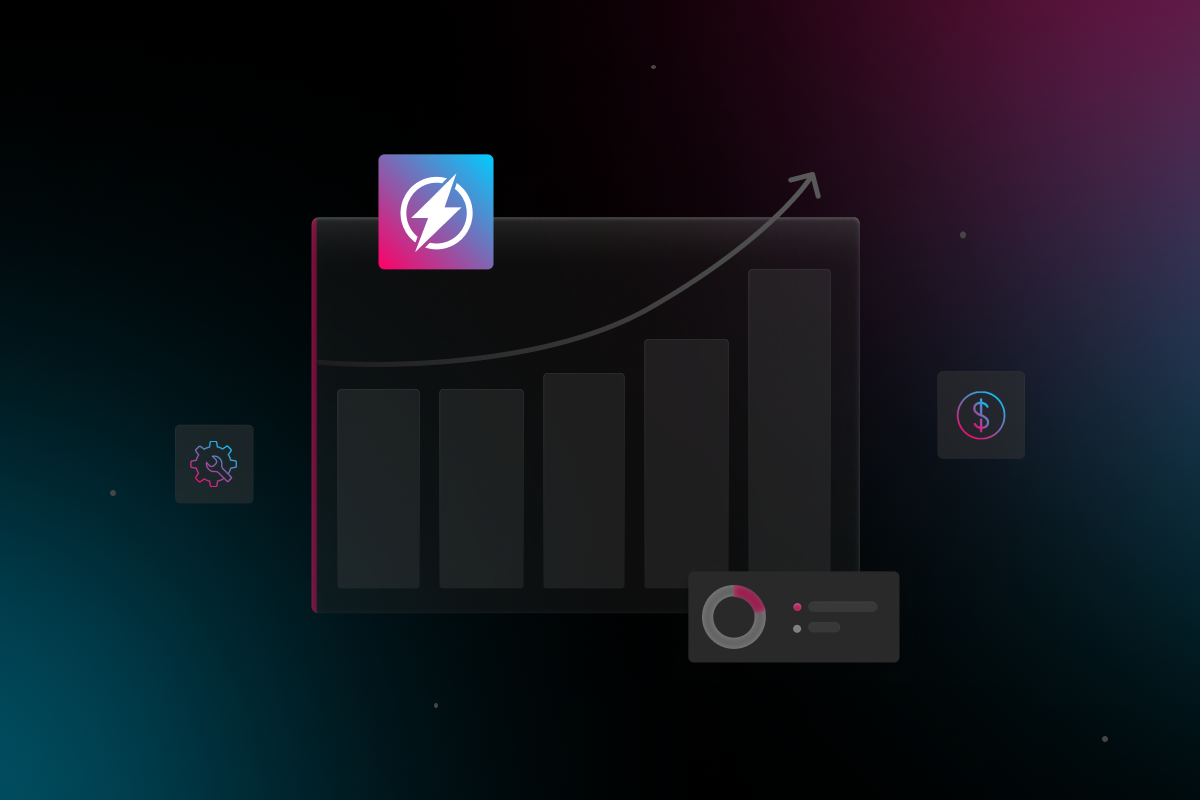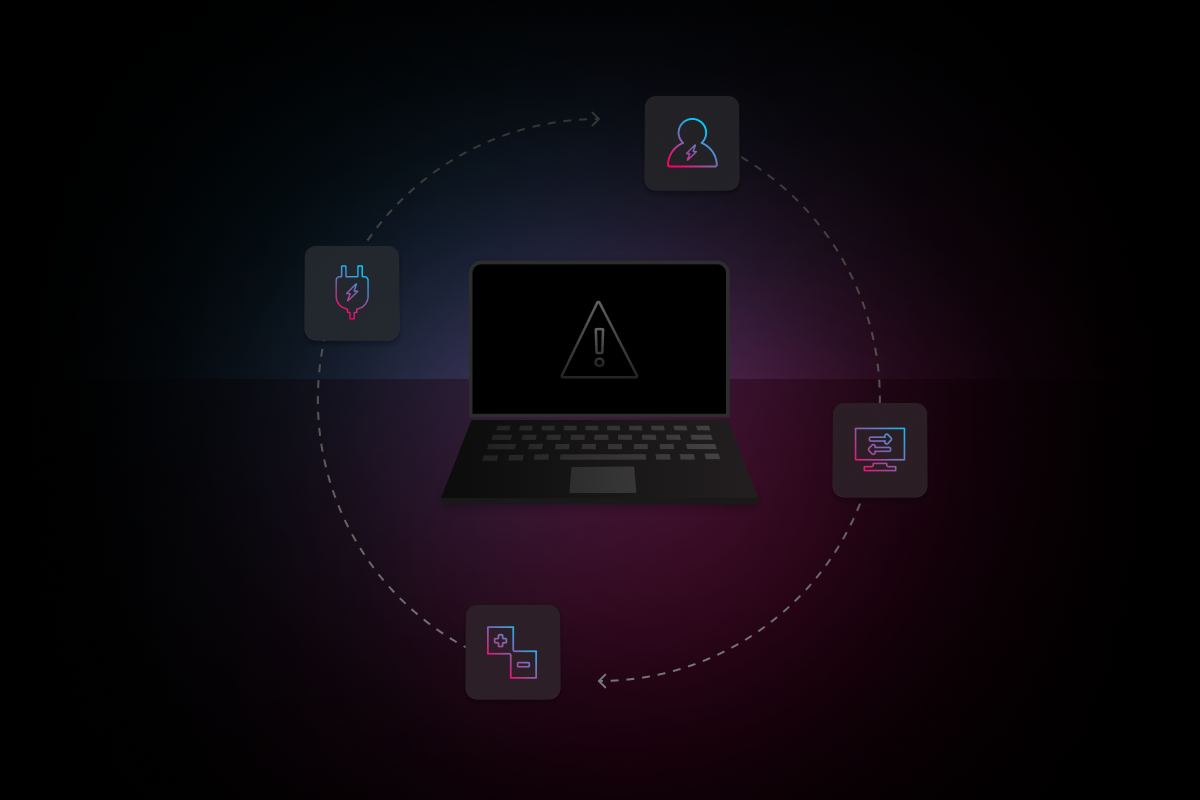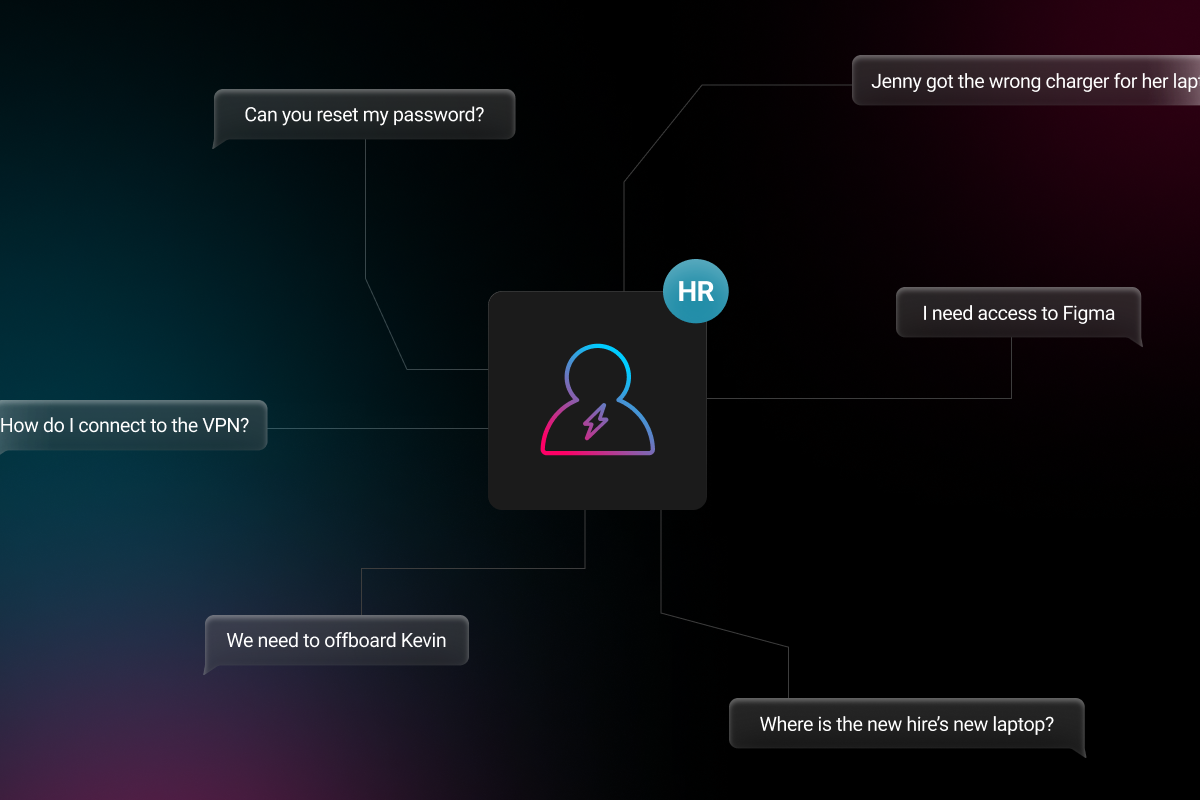
With now more than 14 million daily users and 750,000 companies adopting the business communication platform, Slack has skyrocketed in popularity since it was founded in 2013.
The platform has undoubtedly become essential for many organizations over the last year as workforces became more distributed. With its essential function in enabling communication and collaboration at many organizations, it’s likely most employees at a company will get an account. However, as with any platform of its kind, it’s important to know how to remove users as part of the offboarding process.
Well, we’re here to break the sometimes awkward silence that can occur when it comes to offboarding, starting with how to handle deactivating Slack accounts. Companies rely on Electric to help handle the offboarding process because it’s one of the biggest issues facing SMBs.
Deactivating a Member’s Slack Account
Members can leave a Slack Workspace at any time, but don’t rely on offboarding employees to leave on their own. Be proactive and deactivate their Slack account as soon as it’s appropriate.
Who Can Deactivate Slack Accounts?
It’s important to remember that your role in Slack will determine your deactivation permissions. The type of Slack plan your company has will also impact the permissions of who can deactivate a slack account.
For Free, Standard, or Plus plans:
-
Workspace Admins can deactivate members and guests.
-
Workspace Owners can deactivate members, guests, and Workspace Admins.
-
Workspace Primary Owners can deactivate members, guests, Workspace Admins, and Workspace Owners.
-
No one can deactivate the Workspace Primary Owner. To deactivate this person, the Primary Owner must transfer ownership to someone else.
For Enterprise Grid plans:
-
Org Admins can deactivate members and guests.
-
Org Owners can deactivate members, guests, Workspace Admins, and Workspace Owners.
-
Org Primary Owners can deactivate members, guests, Workspace Admins, and Workspace Owners, and Org Owners and Admins.
-
No one can deactivate the Org Primary Owner or a Workspace Primary Owner. To deactivate these accounts, they must transfer ownership to someone else.
Additionally for Enterprise Grid Plans, the following rules apply for Workspace-level permissions:
-
Workspace Admins can deactivate members and guests.
-
Workspace Owners can deactivate members, guests, and Workspace Admins.
-
Workspace Primary Owners can deactivate members, guests, Workspace Admins, and Workspace Owners.
-
No one can deactivate the Workspace Primary Owner. To deactivate this person, the Primary Owner must transfer ownership to someone else.
How To Deactivate A Slack Account
It’s important to review the permissions in the above section before attempting to deactivate an account. Once you’ve done that and assured you have the ability based on your role, you can proceed to deactivate a slack account.
How to Deactivate A Slack Account for Free, Standard, or Plus plans
-
From your desktop, click your workspace name in the top left. It will look something like this.

-
Select Settings & administration from the menu, then click Manage members.
-
Click the three dots icon to the right of the member you’d like to deactivate.
-
Select Deactivate account.
How to Deactivate A Slack Account for an Enterprise Grid plan
For Slack’s Enterprise Grid plan, keep in mind that accounts cannot be deactivated at the workspace level, but people can be removed from workspaces. Anyone removed from a workspace will still remain part of the Enterprise Grid org.
Here are the steps to remove someone from a workspace:
-
From your desktop, click your workspace name in the top left. It will look something like this.

-
Select Settings & administration from the menu, then click Manage members.
-
Click the three dots icon to the right of the member you’d like to remove.
-
Select Remove from workspace
Here are the steps to deactivate an account at the org level:
-
From your desktop, click your workspace name in the top left. It will look something like this.

-
Select Settings & administration from the menu, then click Organization Settings.
-
Click People in the left sidebar, then select Members.
-
Check the box next to any members you’d like to deactivate.
-
Click Deactivate above the list of members.
Electric can help you with onboarding and offboarding employees, managing employee devices, or providing real-time IT support. You can see exactly how in our Innovation Series webinars!
Register for an upcoming webinar or watch an on-demand recording!What Happens When You Deactivate A Slack Account?
When you deactivate a Slack account, the following happens:
-
They will be signed out of Slack and unable to sign back in to the Workspace
-
They will be removed from all channels and no longer have access to private channels
-
Their apps and integrations will be disabled
-
API tokens will be revoked
Any messages and files on the deactivated user’s account will still be accessible, so you don’t have to worry about lost data or missing records. Click CMD + K (Mac) or CTRL + K (Windows/Linux) and search for the deactivated member’s name to view your direct message history.
Keep Your Team in the Know
Your offboarding should ideally begin before someone’s last day at the office (for remote employees, we mean this figuratively). Don’t be caught in a pickle when a client asks for an ex-employee’s data and files, or if their emails get rerouted to the wrong person.
If your soon-to-be ex-employee was working on a team, it’s important to communicate with their manager and other team members about what transitions need to take place. Create an exit notification group to discuss what changes should take place. Are there any files that need to be transferred, or shared passwords that need to be reset? Is there anyone in particular to whom the emails should be rerouted? If an employee is leaving on good terms, is there any knowledge that needs to be passed on to help keep up the team’s workflow? And if they aren’t leaving on good terms, are there any steps that need to be taken to prevent any malicious actions or data breaches?
Making sure everyone is on the same page is critical when offboarding an employee and will help ensure a smooth transition.
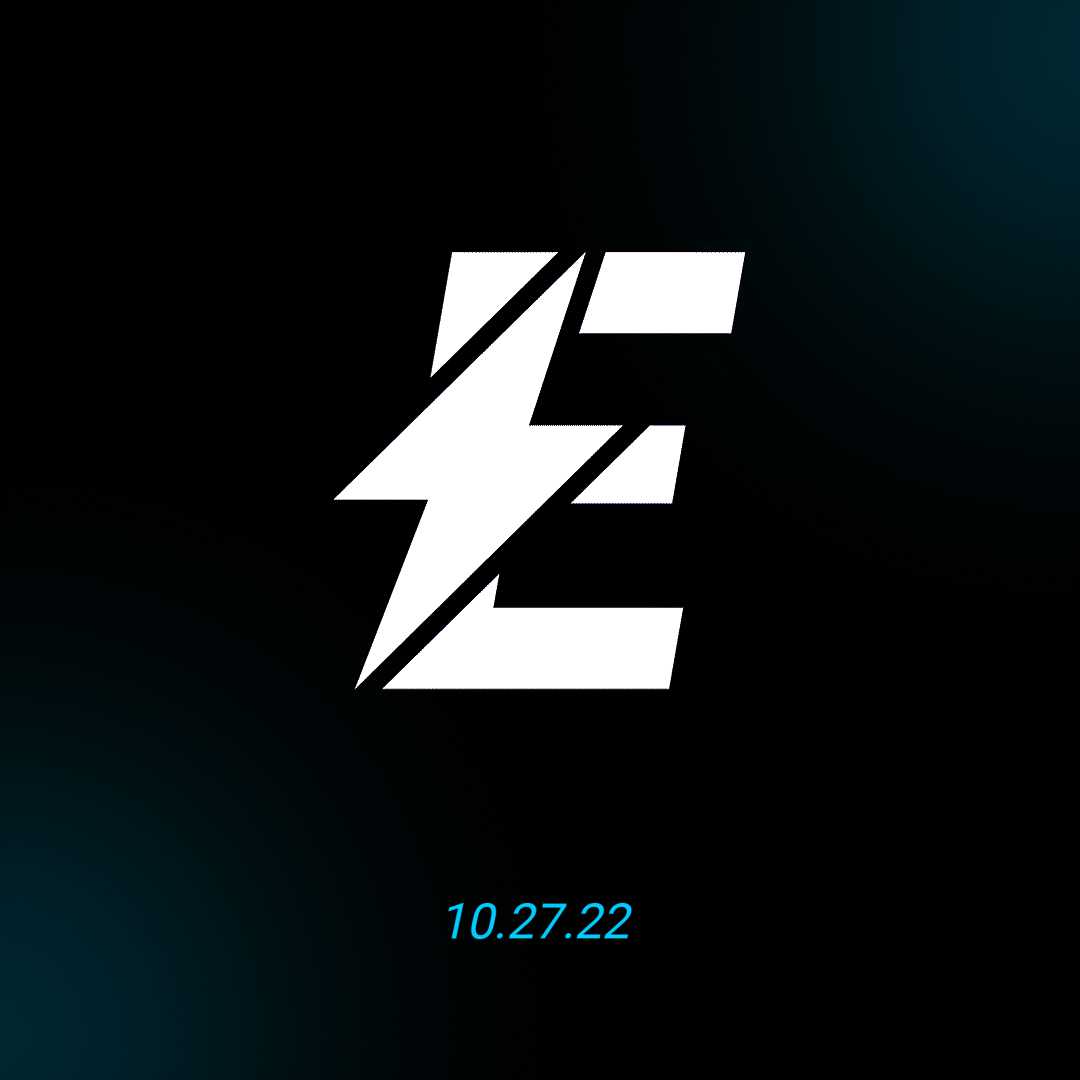
Are you ready to learn even more about IT management, scaling your business, or how to provide a best of class onboarding and offboarding experience? Join us October 27th at Elevate 2022!
Register for Elevate 2022!Need Help Deleting a Slack Account?
Electric is no stranger to developing and implementing offboarding processes. We are here to turn a tedious process into an effective one, while making all transitions as seamless as possible. That’s why we created The Electric Platform, that helps you check off all the boxes on your offboarding checklist (amongst other essential system admin tasks) in a fraction of the time. Just enter a few pieces of information and you can remove ex-employees from Slack channels as easily as you added them! You also don’t have to worry about any lag time and you can always view the status of current offboarding requests. Contact us today to learn more.